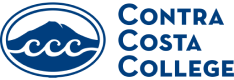Admissions + Records Frequently Asked Questions
Find answers to common questions about applying to Contra Costa College, registering for classes, and accessing student records. Our FAQ page is designed to help you navigate your journey at CCC with ease.
You are eligible for admission if any of the following apply:
- You are an indentured apprentice enrolled in related training programs
- You are 18 years of age or older
- You are a high school graduate
- You have passed the California High School Proficiency Exam, and have been awarded a Certificate of Proficiency by the State Board of Education
- You are a secondary school student in grades K-12 and are recommended by your principal or designee to enroll in college level courses
- You are an international student who has been accepted for admission
Contra Costa College does not charge an admissions fee.
In determining tuition and enrollment fees, students fall under two categories: residents and non-residents. Request additional information by contacting our admissions + records office.
Contra Costa College is authorized under federal law to enroll non-immigrant students. International students with an F-1 visa can review information on admission and eligibility requirements.
No. Students who are enrolled for the current term are considered continuing students and even have priority registration privileges for the following registration period if they completed the requirement for the Student Success Program (SSSP) when they were new students.
However, if it has been more than one year since you last attended Contra Costa College, you are considered a returning student, and you must complete a new application for admission before you can take another class.
Fees and tuition are determined primarily by residency. Many students are eligible for financial assistance to help cover the cost of going to college.
After applying for admission via CCCApply, allow 24 hours for processing before attempting to register for classes. If you apply in person or by mail, then allow 3-5 business days for processing before attempting to register for classes.
Once your application has been processed, you will receive an email with your student ID number, and instructions for accessing the InSite Portal and the email account we will provide to you . Once you receive this email, all future correspondence will be sent to your InSite Portal email address. The InSite Portal email is the primary method of communication.
Your student ID number is used to access services on campus and is also used to log in to the online registration system, called the Insite Portal. Your username is the first initial and last name plus the last 3 digits of your student ID number. Your username and password is what you use to log in to the Insite Portal. If you forgot your username or password, both can be reset on the Insite Portal log in page or by calling the help desk at 925.229.6888.
Class schedules is published each semester, and list the days and times that courses meet. They are available online each semester. A limited supply of schedule booklets are also available at campus locations such as the bookstore, Welcome Center and the library. You can also print a copy from the PDF version of the schedule that is posted the website.
The college catalog lists degree and course descriptions and is published annually. You can download the college catalog as a PDF file from our website.
Our new online catalog can be found here.
Yes, counselors help students select courses in which they can succeed and will lead them toward their goals. Courses considered are based upon the student’s assessed skills, their selected career and/or the institution to which they plan to transfer. Learn more about our counseling services.
Please visit the How To page for detailed information about ordering official transcripts.
Students may see their grades when they are available by logging into the Insite Portal.
If you have special needs, please contact our Disabled Students’ Programs and Services (DSPS) department at 510.215.3969.